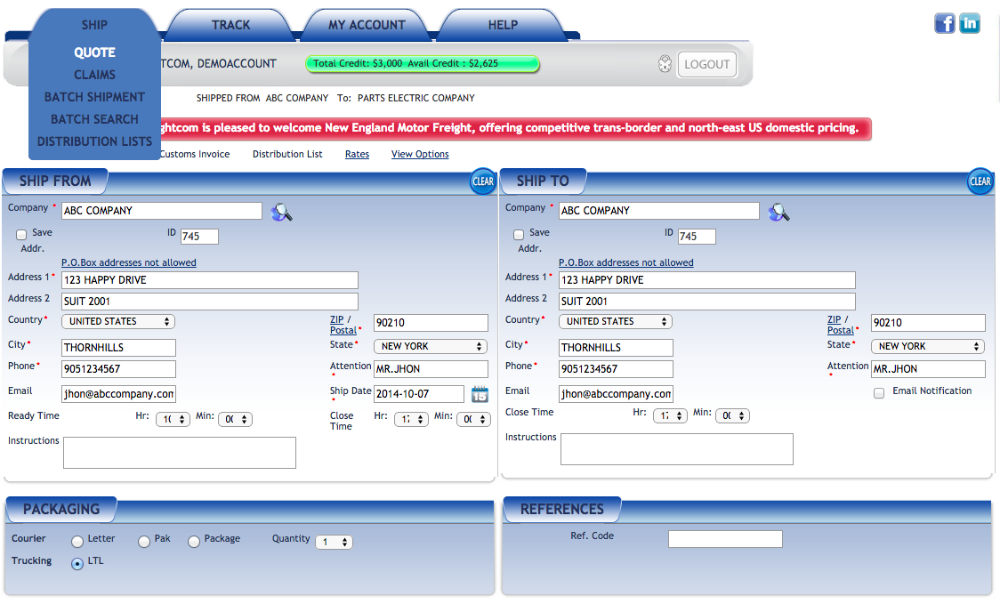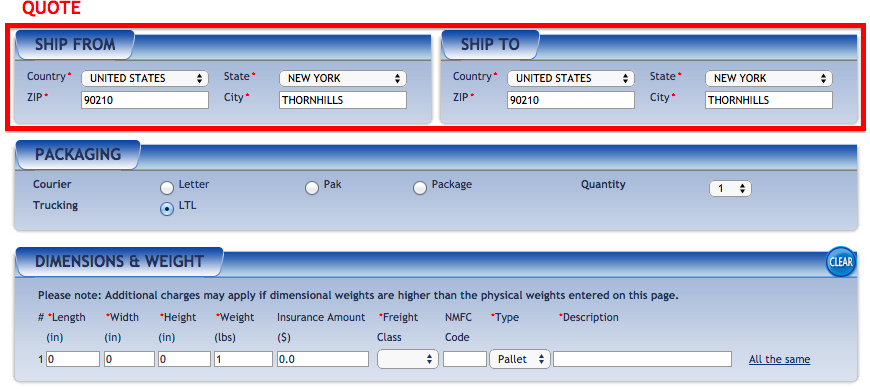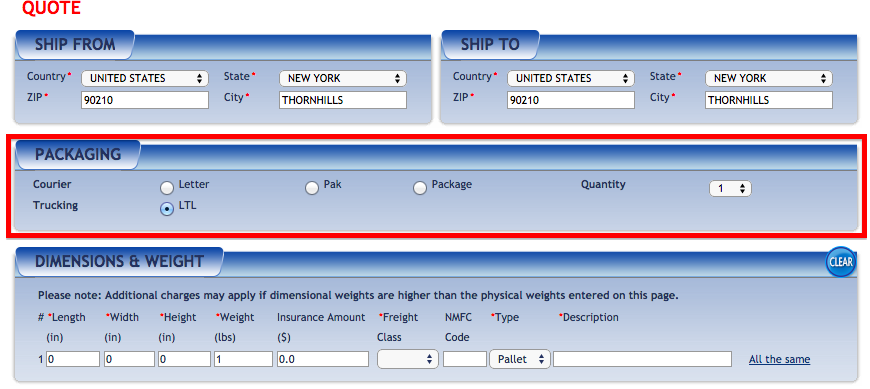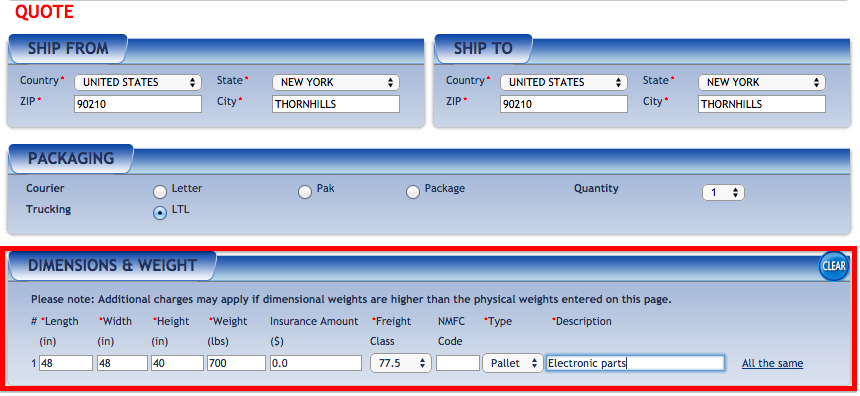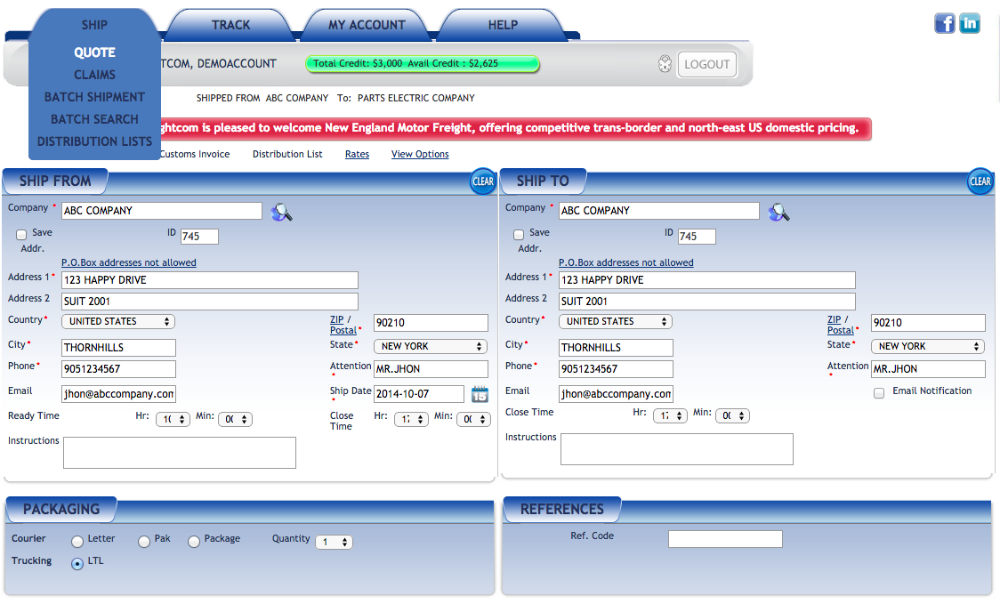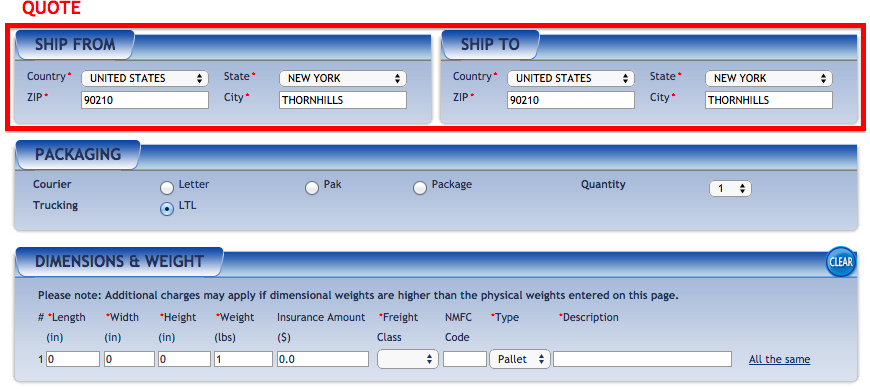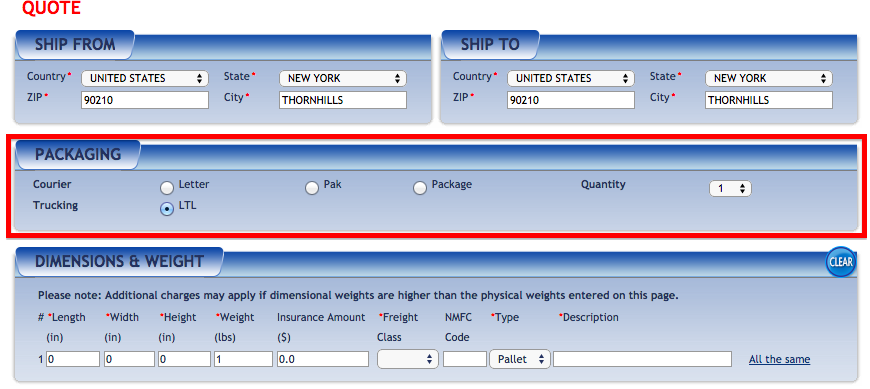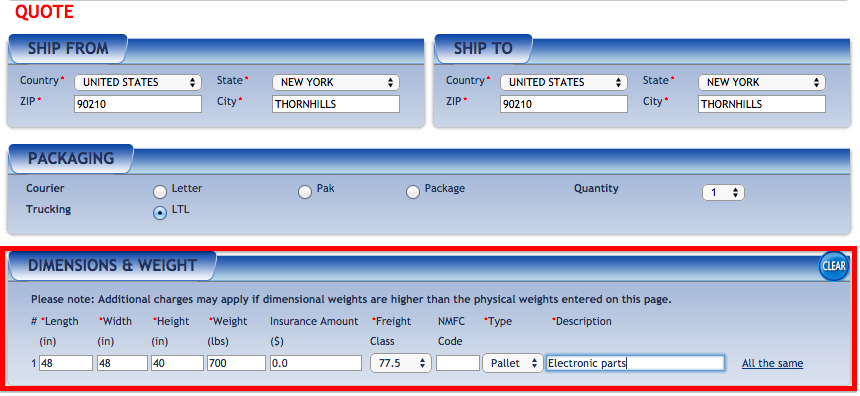How do I get a Quick Quote?
- Login at www.freightcom.com.
- Hover over the "Ship" tab and select "Quote" from the drop-down menu.
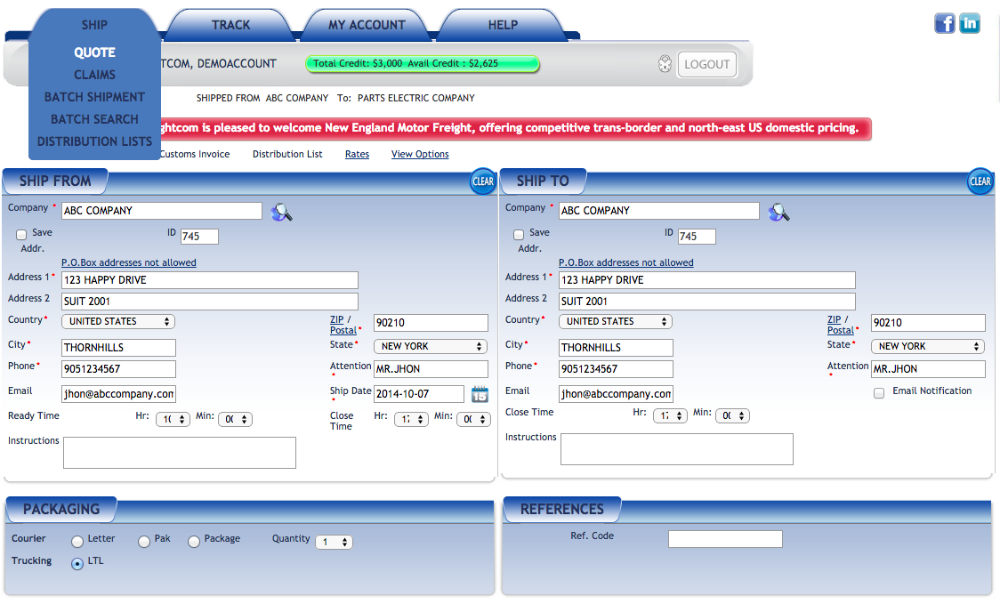
- Verify that your "Ship From" information is accurate.
- In the "Ship To" box, enter your zip or postal code (no spaces in Canadian postal codes). Please make sure to hit the "Tab" button rather than "Enter" to populate.
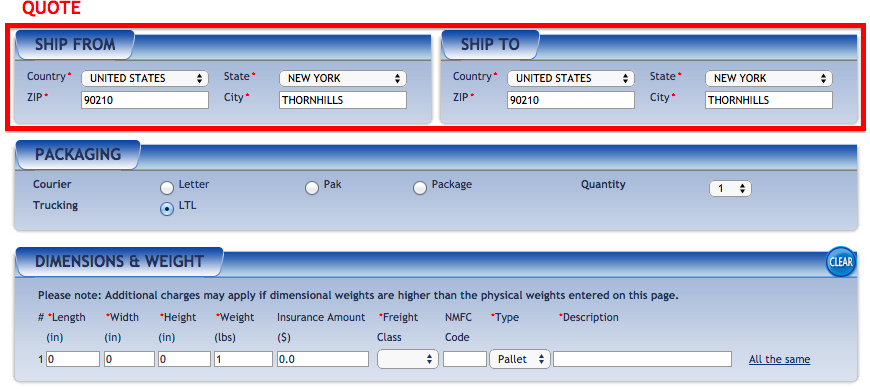
- In the "Packaging" box, select what kind of shipment you want. "env" (envelope), "pak" (soft package) and "package" (box) are courier shipments, while the fourth, "pallet," is skid/pallet shipments.
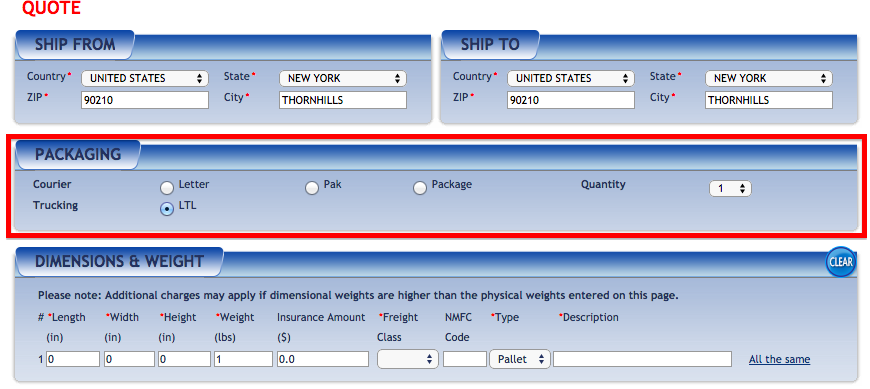
- Fill in the "Dimensions and Weight" box. For Pallets, tab through the freight class and fill in the "Description" field.
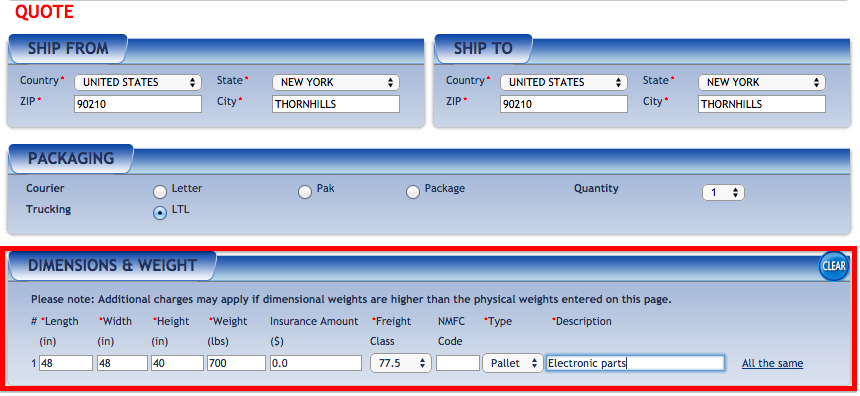
- Click "Submit" in the bottom right-hand corner to get to the Carrier Quotes page.